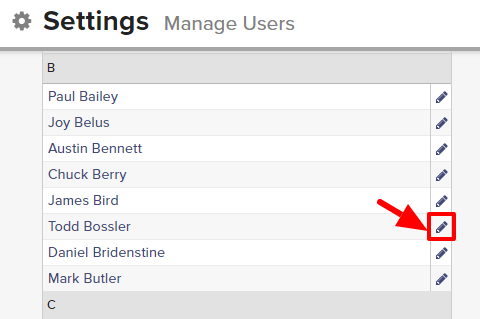The Owner field on a Hotlist will always default to the person who was responsible for creating that list within your database. However, that field can be changed and updated if necessary (for example, if the original Owner leaves the firm) and if the corresponding permissions are granted.
By default, all new users have access to edit the Owner field of any Hotlist that they have access to within Top Echelon Recruiting Software.
Please note that the ability to set Hotlist ownership change permissions is restricted to only those users that have permission to manage users
To set permissions for changing Hotlist ownership:
- Expand the Sidebar in the top right corner of the software and click on the Settings icon
- Click to expand the My Agency section and then select Manage Users
- All users on the account will populate on the left side of the Manage Users page
- Click on the edit icon
to the right of the person you wish to set ownership change permissions for
- Under the user’s Permissions on the right side of the User Profile, click to expand the Hotlists section
- To the right of Change Hotlist Owner, set the appropriate permissions
- Yes = this user can edit/change the owner field on any Hotlist that they have access to
- No = this user cannot edit/change the owner field on any Hotlist
- Make sure to click the Save button in the bottom left corner once your changes have been made