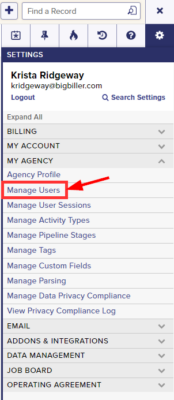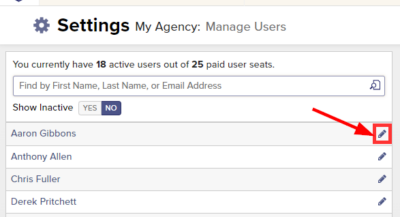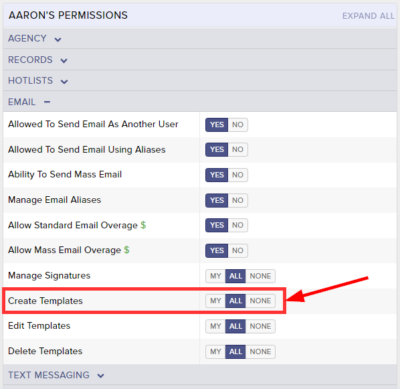Top Echelon Recruiting Software gives you the ability to create and save messages that you send frequently, so you can easily reuse them as email templates whenever you want. Template visibility can be restricted to only the creator, or shared with all users on your account.
By default, all new users have the ability to create new email templates and share them with the firm.
Please note that the ability to set email template creation permissions is restricted to only those users that have permission to manage users.
To allow or restrict a user from creating email templates:
- Expand the Sidebar in the top right corner of the software and click on the Settings icon
- Click to expand the My Agency section and then select Manage Users
- All users on the account will populate on the left side of the Manage Users page
- Click on the edit icon
to the right of the person you wish to set email template creation permissions for
- Under the user’s Permissions on the right side of the User Profile, click to expand the Email section
- To the right of Create Templates, set the appropriate permission
- My = this user can only create new email templates for themselves
- All = this user can create new email templates for themselves, and anyone else within the firm (i.e. shared templates)
- None = this user cannot create new email templates
- Make sure to click the Save button in the bottom left corner once your changes have been made