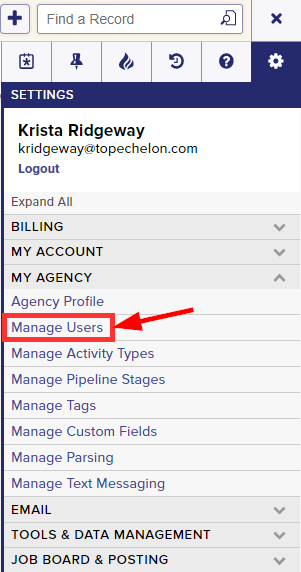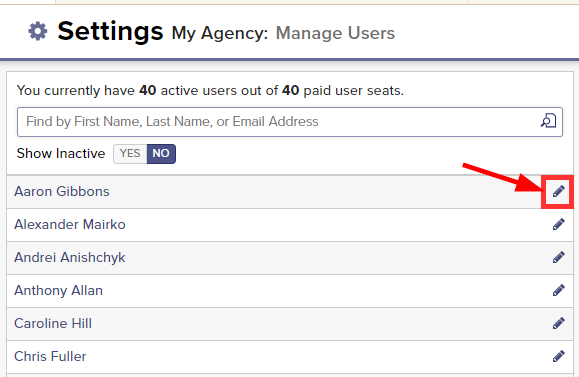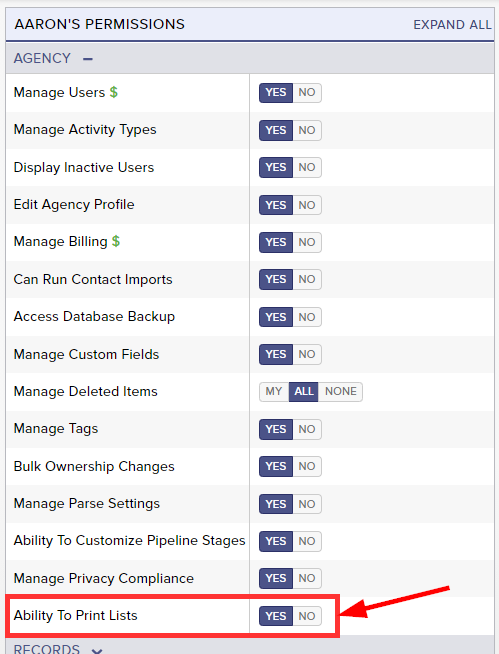By default, all new users have the ability to print lists within your Top Echelon Recruiting Software database. However, this can be restricted at any time.
Please note that the ability to set print permissions is restricted to only those users that have permission to manage users.
To set attachment print permissions for a user:
- Expand the Sidebar in the top right corner of the software and click on the Settings icon
- Click to expand the My Agency section and then select Manage Users
- All users on the account will populate on the left side of the Manage Users page
- Click on the edit icon
to the right of the person you wish to set attachment print permissions for
- Under the user’s Permissions on the right side of the User Profile, click to expand the Agency section
- To the right of Ability to Print Lists, set the permissions for each record type
- Yes = this user is provided with the option to print lists throughout Top Echelon Recruiting Software
- No = this user will not see the option to print lists throughout Top Echelon Recruiting Software
- Make sure to click the Save button in the bottom left corner once your changes have been made