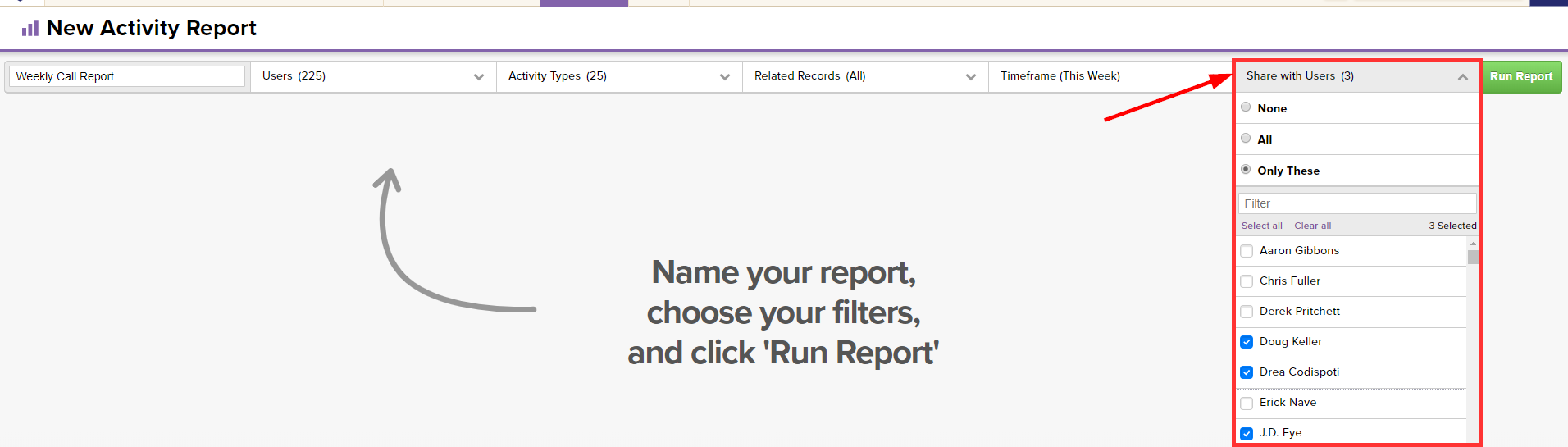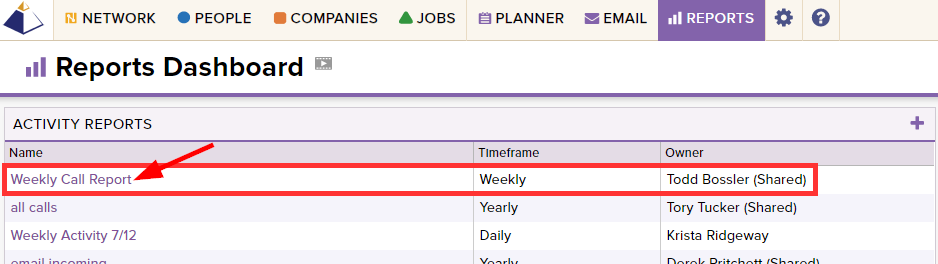When running a report within Top Echelon Recruiting Software, that information is only made available to your user seat by default. However, you are provided with the option to share the report with one or more specific users if you wish.
When sharing a report with another user, that person can view the results of the report and/or update the report to view the most recent results. That person cannot edit the report criteria.
To share a report with one or more users:
- Navigate to Reports in the Main Navigation Bar
- Click on the plus sign icon
to the right of the report you wish to run
- After giving your report a name, use the report builder at the top of the page to specify which information you would like to review
- Before running the report, click to expand the Share with Users drop-down
- Selecting the None option will keep the report private (only your user seat will have access)
- This is the default
- Selecting the All option will share the report with all active users on your account
- Selecting the Only These option will allow you to select only specific users that you wish to share the report with
- Selecting the None option will keep the report private (only your user seat will have access)
- Once you’ve made your sharing selection(s), click the Run Report button
- The user(s) you’ve selected will also have access to this report on their Reports Dashboard