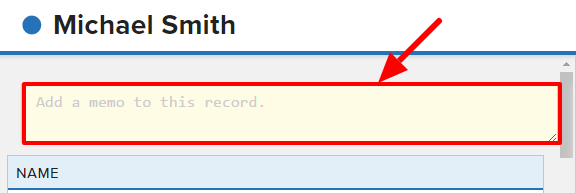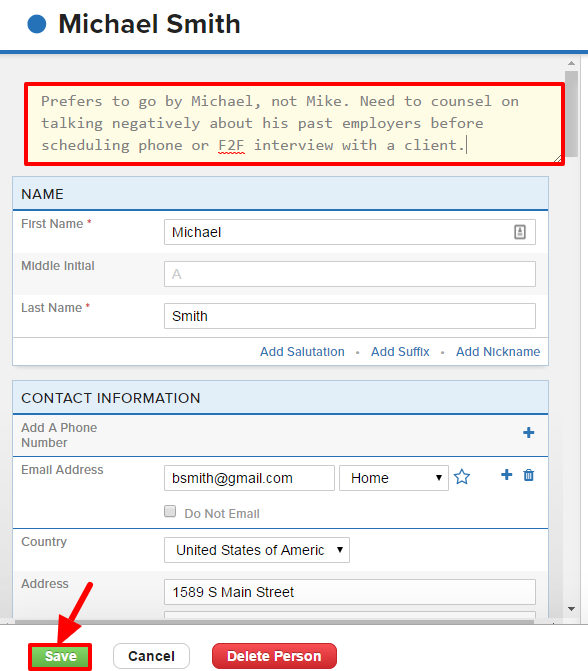If you have an important piece of information that you wish to highlight on a record, add it as a Memo to draw attention to it.
Memos are always highlighted and listed with a Flag icon at the top of the corresponding Datasheet.
Memos can be added/edited from the full edit page, or inline at the top of each Person, Company, or Job Datasheet.
To add or edit a Memo from the full edit page:
- Navigate to the corresponding Person, Company or Job Order Datasheet
- Click on the pencil icon to the right of the record tabs to navigate to the Edit screen
- Type your Memo into the corresponding box in the top left corner of the Add/Edit page
- Click the Save button in the bottom left corner when complete
- The Memo will now display at the top of the Datasheet
To inline add or edit a Memo:
- Navigate to the corresponding Person, Company or Job Order Datasheet
- Click the pencil icon in the top right corner of the memo box, under the record header
- Type your memo into the corresponding field and click the Save button on the right when complete.
- The Memo will now display at the top of the Datasheet