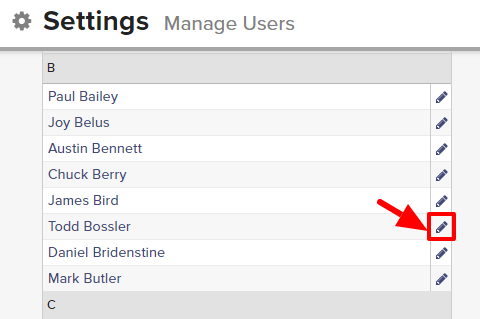Hotlists are like online filing cabinets where you can store and categorize records. The Hotlist function gives recruiters quick and easy access to custom lists of People, Company, or Job Order records.
By default, all new users have permission to edit all Hotlists that they have access to. This includes editing the Hotlist name, visibility, and categories.
Please note that the ability to set new Hotlist edit permissions is restricted to only those users that have permission to manage users.
To allow or restrict a user from editing Hotlists:
- Expand the Sidebar in the top right corner of the software and click on the Settings icon
- Click to expand the My Agency section and then select Manage Users
- All users on the account will populate on the left side of the Manage Users page
- Click on the edit icon
to the right of the person you wish to set new Hotlist edit permissions for
- Under the user’s Permissions on the right side of the User Profile, click to expand the Hotlists section
- To the right of Edit Hotlists, set the appropriate permission
- My = this user can only edit Hotlists where they are listed as the Record Owner
- All = this user can edit all Hotlists that they have access to, regardless of Record Owner
- None = this user cannot edit Hotlists
- Make sure to click the Save button in the bottom left corner once your changes have been made