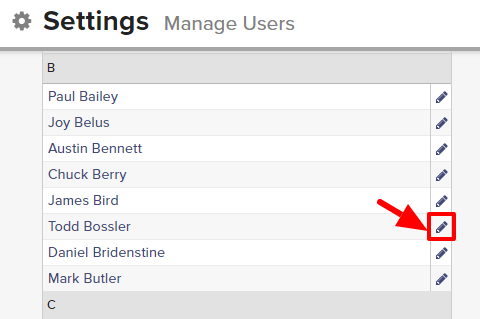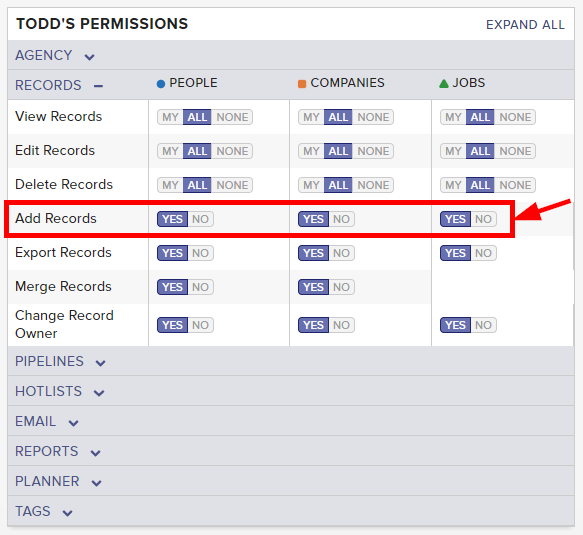By default, all new users have access to add People, Company, and Job Order records to your firm’s Top Echelon Recruiting Software database. However, based on role and agency structure, some managers may choose to limit the ability to add certain record types.
Please note that the ability to set add permissions is restricted to only those users that have permission to manage users.
To set add permissions:
- Expand the Sidebar in the top right corner of the software and click on the Settings icon
- Click to expand the My Agency section and then select Manage Users
-
- Under the user’s Permissions on the right side of the User Profile, click to expand the Records section
- To the right of Add Records, set the appropriate permission for each record type
- Yes = this user can add this record type to the firm’s database
- No = this user cannot add this record type to the firm’s database
- Make sure to click the Save button in the bottom left corner once your changes have been made