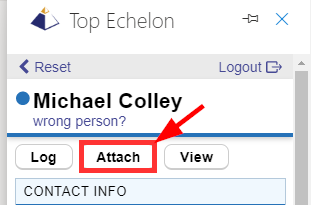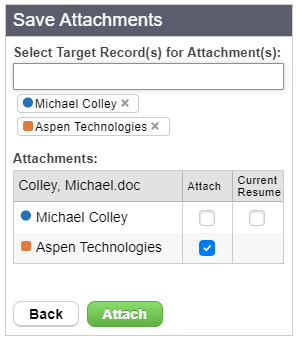The Outlook Add-in not only logs emails and adds new records, but it also allows you to add attachments to your Top Echelon Recruiting Software records. There are instances where you may want to save an email attachment to a record other than the sender (i.e., you may want to save a client’s fee agreement to the Company record instead of your contact’s record.)
To save an email attachment to a Top Echelon Recruiting Software record:
- Click the Top Echelon logo to locate the sender in your agency’s Top Echelon Recruiting Software database
- If you “pin” the add-in, it will automatically load each time a message is opened to check to see if you know the sender
- The add-in will search your database to see if you have a record with the sender’s email address and/or matching name
- After locating the match, click the Attach button at the top
- Even if the Add-in is not able to locate a matching Person in your database, the Attach button will still be present so that you can find and select a record to save the attachment(s) to
- The Save Attachments section will display all attachments on the selected email
- Use the Select Target Record(s) field to locate the record(s) you wish to add the attachment(s) to
- You can select one or many People, Company, and/or Job records
- You’ll see that new checkboxes populate for each new record selected
- Check the appropriate boxes for each attachment
- Click the green Attach button when complete