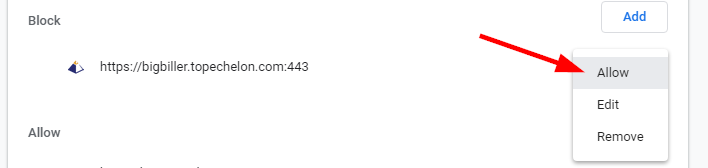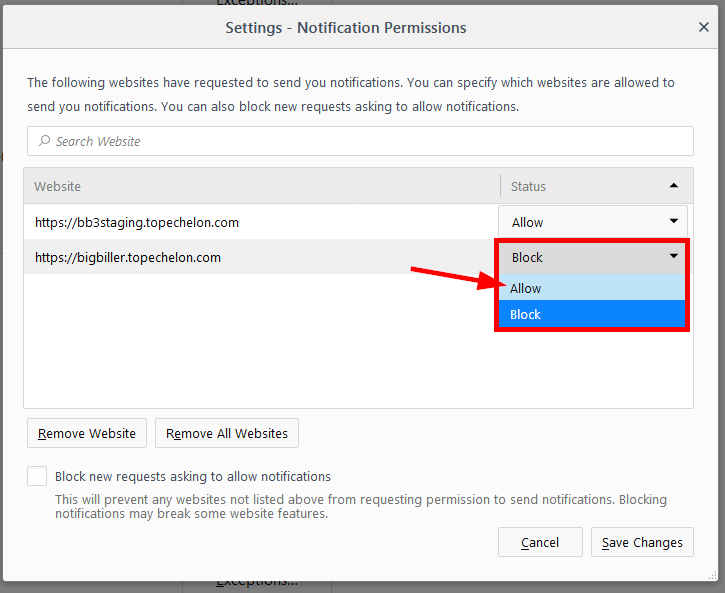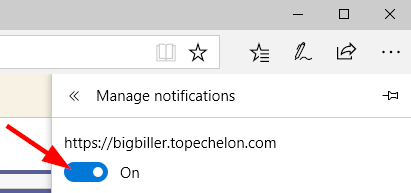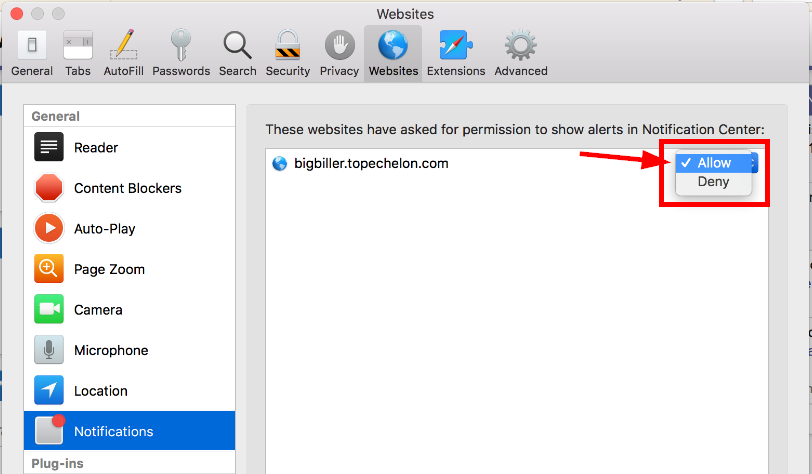Activity Notifications allow you to receive reminders when you have an important upcoming event, call, interview, etc.
When a Notification time arrives, you’ll see the indication in the bell icon in the top right corner of the software. However, you can also take advantage of your browser’s notifications so you’ll be reminded even if you happen to be logged into Top Echelon Recruiting Software, but looking at another web page.
In order to receive those browser notifications, you must allow bigbiller.topechelon.com to show notifications. Most browsers will prompt you to allow notifications the first time that a site tries to send one. However, if you initially blocked the notifications and wish to allow them at a later time, you’ll need to make that update within your brower settings.
Since all browsers handle notifications a bit differently, we’ve included the most common ones below:
Google Chrome
- Click on the More menu (three vertical dots
) in the top right corner of the browser and select Settings
- Scroll down to the bottom of the Settings page and click to expand the Advanced section
- Under Privacy and security, select Content Settings and then click on Notifications
- In the Block section, locate https://bigbiller.topechelon.com and click the three vertical dots on the right
- From the drop-down menu, choose to Allow notifications from this site
Firefox
- Click the Menu icon (
) in the top right corner of the browser and select Options
- Select Privacy & Security on the left and then scroll down to the Permissions section
- From within that list, click on Settings to the right of Notifications
- In the Website list, locate https://bigbiller.topechelon.com and click the drop-down on the right
- From the drop-down menu, choose to Allow notifications from this site and then click the Save Changes button in the bottom right corner
Microsoft Edge
- Click the More icon (
) in the top right corner of the browser and select Settings
- Scroll to select the View Advanced Settings button
- Locate the Notifications section and click the Manage button
- In the Manage notifications list, locate https://bigbiller.topechelon.com and turn the toggle below to Yes
Safari on a Mac
- Select Safari in the left corner of the browser and select Preferences
- Click Websites and then select Notifications on the left
- In the websites list, locate bigbiller.topechelon.com and change the drop-down on the right to Allow