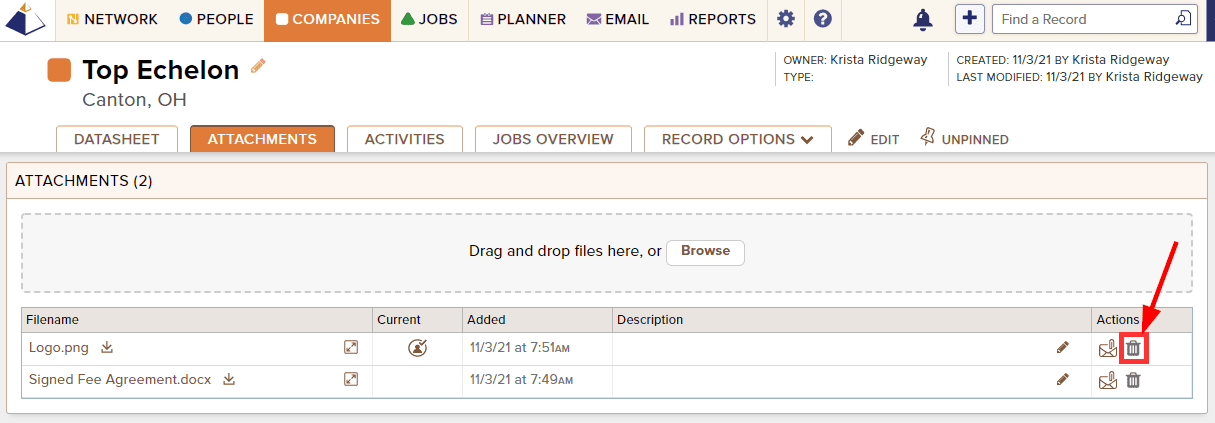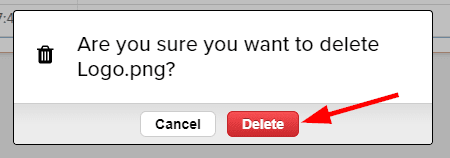Top Echelon Recruiting Software allows you to store and display images for either profile pictures or company logos on their respective records.
Click here for more information regarding Profile Image Settings.
To add a profile image to a Person or Company Datasheet:
- Navigate to the appropriate Person or Company Datasheet and click on the Attachments tab at the top of the record
- Drag and drop or use the Browse button to upload the corresponding document at the top of the page
- Please note that only appropriate image file types can be used, such as .jpg, .png, and .gif
- Once the image is uploaded, click the Set as Profile Image icon to the right
To change the Profile Image on a Person or Company Datasheet:
- Upload a new image in the corresponding Attachments tab, and click the Set as Profile Image link to the right of the newly uploaded Attachment
To remove a Profile Image:
- Navigate to the Attachments tab of the appropriate Person or Company Datasheet
- Click the Delete icon to the right of the corresponding Attachment
- Click Delete when prompted if you are sure that you want to delete this Attachment