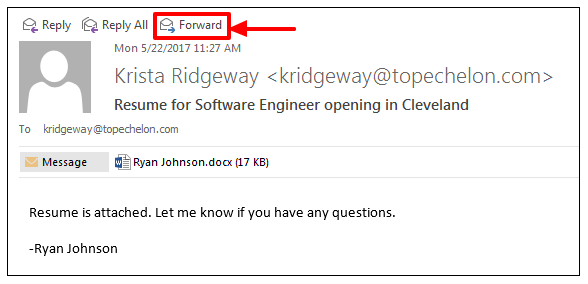Email Parser
Top Echelon Recruiting Software’s Email Parser allows you to quickly take an email with a resume attached and send or forward it right into your database. You can email parse up to 20 resumes per email and Top Echelon Recruiting Software will automatically check for duplicate records within your existing database. If the software finds a duplicate record, you may choose to have Top Echelon Recruiting Software update the existing record, or simply leave it as is and notify you that a duplicate was found.
The first time you use the Email Parser, you will need to locate and copy your unique Email Parse address. To do so:
- Expand the Sidebar in the top right corner of the page and click on the Settings icon

- Click to expand the Email section and select Parse & Log Email Addresses
 From the Parse & Log Addresses page, locate your Parse Email Address on the left side of the page
From the Parse & Log Addresses page, locate your Parse Email Address on the left side of the page
- Click the Copy Address button to the right
- If you want the Email Parser to update the corresponding Datasheet fields when a duplicate is found, you’ll want to make sure that setting is turned on

Now that you have your unique parse address, you’re ready to use the Email Parser. To do so:
- Navigate to your email program
- Send or forward an email with the resume only attached
- If sending multiple resumes, make sure they are sent as attachments and not contained in the body of the email
- You can attach and send up to 20 resumes per email
- Paste (Ctrl+v for PC / Command+v for Mac) your unique parse address into the To field

- Most email services can/will save frequently used email addresses as contacts so that you don’t have to type out their full email address each time you want to send them a message
- You can use this feature to save your unique parse address
- Moving forward, all you will need to do is start typing the beginning of your unique address (“parse-”) and your email program should autocomplete the rest (no need to memorize that long address!)
- Please note: in most cases, your email services will automatically do this for you, but if you’re not sure you may want to check with your provider
- Send the email once complete