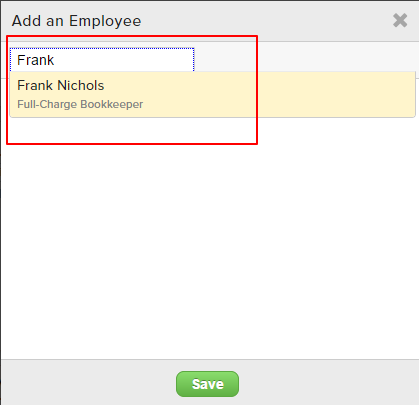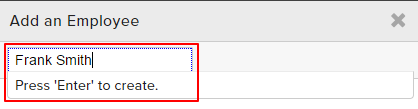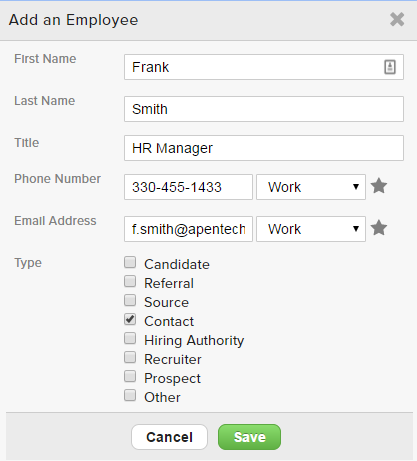When you have a new Contact at a client or prospect Company, you’ll want to make sure to enter their information in Top Echelon Recruiting Software to keep your records up-to-date and log any correspondence with that person.
Top Echelon Recruiting Software will create a record for that individual in the People database, but also will link them to the corresponding Company record.
To add a new Contact:
- Navigate to the corresponding Company Datasheet
- Locate the Employees card
- Click the plus sign icon in the upper right corner of the card
- From the Add Employees window, start typing the person’s name to check for duplicates within your database
- If you already have a record for that person, and wish to link them to this corresponding Company, simply select their name from the drop-down before saving
- If this is a new person, press Enter on your keyboard to add the new employee
- Enter all corresponding details and be sure to select the correct person type
- Click the Save button when complete
- You’ll now see your new Contact listed in the Employees card
- Clicking on their name will route you to their corresponding Person record where you can add additional details, log activities, etc.