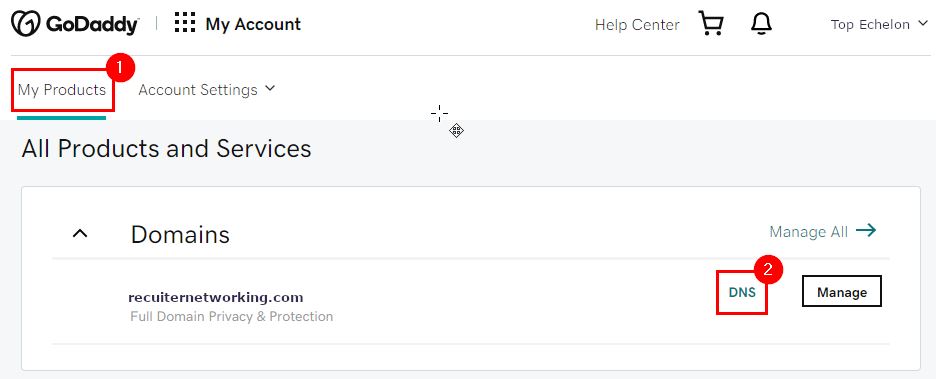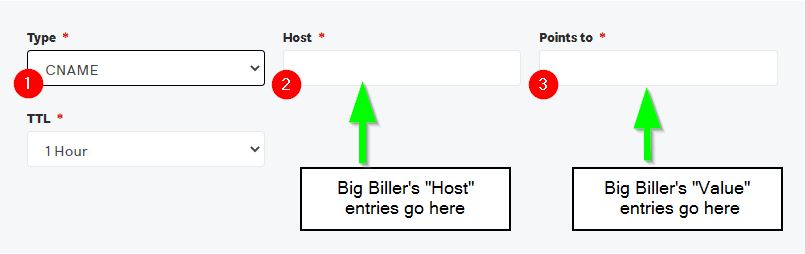Here are the step-by-step instructions for entering CNAMEs into GoDaddy:
- Go to the Settings => Email => Verify Domain page in Top Echelon Recruiting Software
- Pro tip for next step: You can press CTRL+N on your keyboard to open a new tab
- In a new tab go to GoDaddy.com and Sign In via the button in the upper right corner
- Click the My Products link
- Click the DNS link to the right of the domain you need to add our CNAMEs to (usually the domain of the email address you use to login to Top Echelon Recruiting Software with)
- Scroll to the bottom of the DNS Management and click the Add link
- You will see 4 fields:
- In the Type dropdown: select CNAME
- Now you can toggle between the Top Echelon Recruiting Software tab you left open (the first step in this list) to get the values from the Verify Domain page and put them into this GoDaddy page
- In Top Echelon Recruiting Software, press the Copy button to the left of the “Host” entry in the first row of the Domain Keys table
- Toggle back to GoDaddy and paste the value into the blank Host field
- Toggle back to Top Echelon Recruiting Software and click the Copy button to the left of the “Value” entry in the first row of the table
- Toggle back to GoDaddy and paste the value into the blank Points to field
- Leave the TTL field set to its default value
- Click Save
- Repeat the above steps for the other 4 rows in the Top Echelon Recruiting Software Verify Domains table until you’ve put all 5 CNAME pairs into the GoDaddy fields
- Notice, the Copy button text turns into Copied when you click them… this will help you remember where you left off!
You’re all set! From here:
- Return to the Verify your Domain page in Top Echelon Recruiting Software, and click on the green Verify button at the bottom of the page.
- If your domain shows as “Verified” at the top of the screen, you’re good to go!
- If it shows an error message or two, there’s a couple of possibilities:
- GoDaddy does say that it may take 24-48 hours for the information to propagate across the internet, though it usually doesn’t take longer than 5-10 minutes. It might be a good idea to try back in another day.
- If it continues to give error messages, you’ll likely want to contact GoDaddy’s support team to check and see that everything was added correctly.