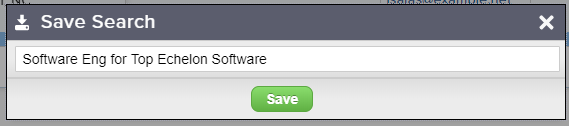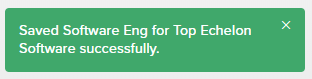Top Echelon Recruiting Software allows you to save any search run for People, Company, or Job Order records. All saved searches are stored on the corresponding Dashboard which allows you to quickly use the criteria again in the future as needed.
You’ll also have the option to customize the search name so it’s easier to differentiate between searches within your lists.
To save a search:
- Navigate to the search results page for the criteria you wish to save
- Click the Save Search link in the bottom right corner of the search bar
- The Save Search window will allow you to create a customized search name, if you wish
- Click the Save button when complete
- You’ll see a slide-out notification in the bottom left corner of the screen confirming that the search has been successfully saved
To access your saved searches:
- Navigate to the corresponding People, Companies, or Jobs Dashboard
- Click to expand the Saved drop-down at the top of the search bar
- Click on a saved search name to view the corresponding results list
To remove a previously saved search from the list:
- Start by running the search from your Saved list (following the instructions above ^)
- From the search results, click on the Unsave Search link in the bottom right corner of the search bar