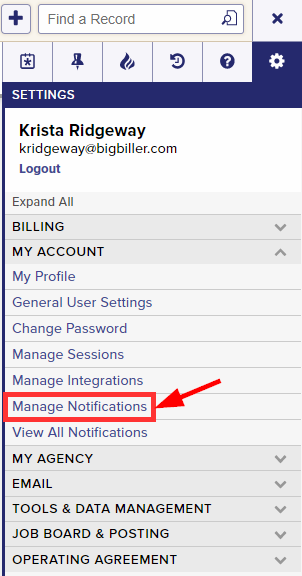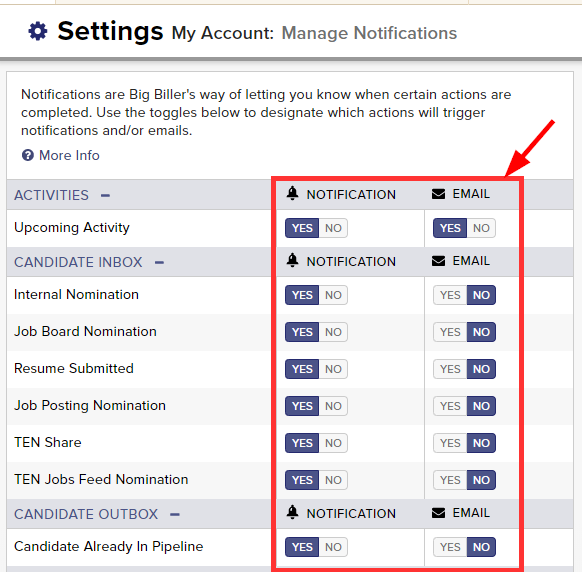Notifications are Top Echelon Recruiting Software’s way of letting you know when certain actions are completed. Based on your individual user settings, Top Echelon Recruiting Software can alert you via the bell icon in the top right corner of the software and/or through an email notification.
You have the ability to determine which actions will trigger notifications and which will trigger emails via the Manage Notifications page in your account settings.
Please note that all bell notifications are turned on by default, while all email notifications are defaulted off.
To manage your Top Echelon Recruiting Software notifications:
- Expand the Sidebar in the top right corner of the software and click on the Settings icon
- Click to expand the My Account section and then select Manage Notifications
- To the right of each Notification type, use the toggles to designate which actions will trigger notifications and/or emails
- Yes = when this action is complete, you will be alerted via a notification within the software and/or email
- No = when this action is complete, you will not be alerted via a notification within the software and/or email
- All toggle changes on this page are automatically applied and saved