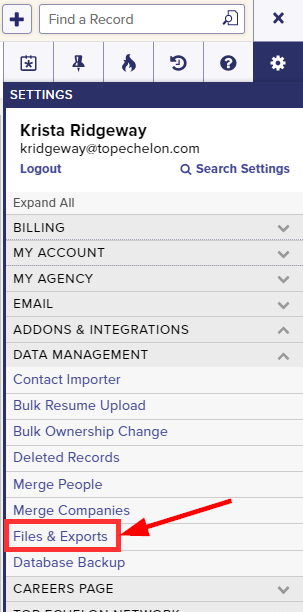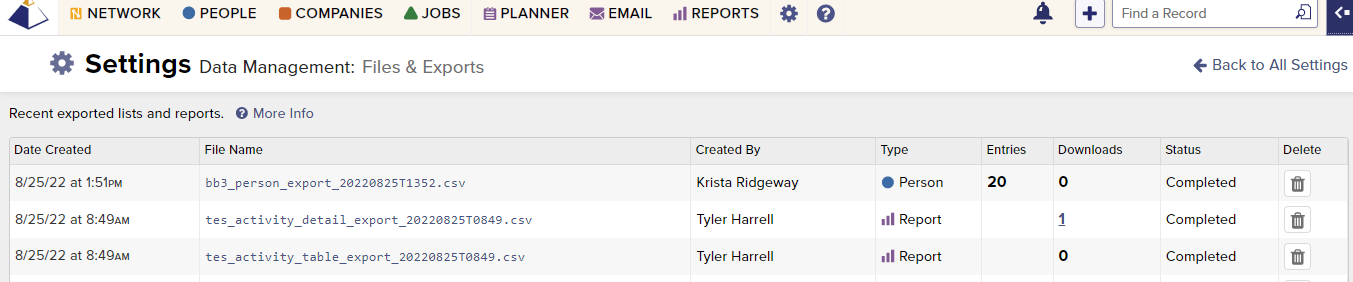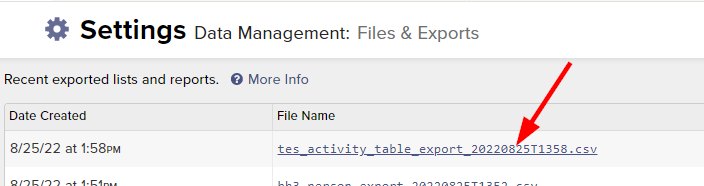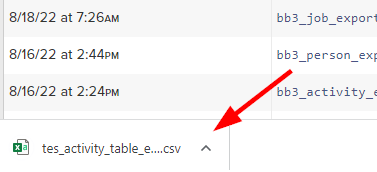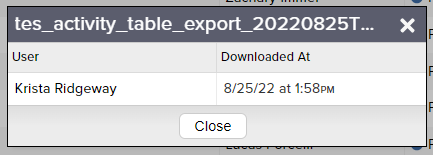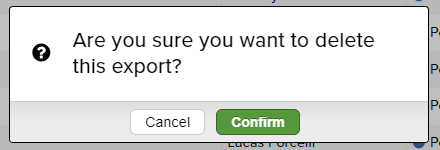Exports of People, Company, and Job records are all housed on the Files & Exports page within Settings. This page allows you to manage your Exports which includes the ability to:
- Review a history of exports
- Download the spreadsheet for an export
- Review a log of Downloads
- Delete an export
To navigate to the Files & Exports page:
- Expand the Sidebar in the top right corner of the software and click on the Settings icon
- Click to expand the Data Management section and then select Files & Exports
- This will route you to the Files & Exports page where you can review a history of exports for your firm
To download a particular spreadsheet:
- Click on the corresponding File Name
- After downloading, you can access this from your browser’s downloads and/or from the bottom of the screen (depending on your browser of choice)
To review a log of past downloads:
- Click on the corresponding number in the Downloads column
- The download log will display a history of the dates, times and users who were associated with those particular downloads
To delete an export:
- Locate the export you wish to delete
- Click the trash icon to the right of the corresponding file
- Click the Confirm button when prompted if you are sure that you want to delete the file
- Please note that this is a permanent action and cannot be undone (aside from re-exporting the list)