Occasionally, you may need to clear your browser’s cache due to issues that may arise within Top Echelon Recruiting Software. A browser’s cache is made up of saved files from websites that you frequently visit, and is intended to help speed up your browsing by eliminating the need to load up every single file from a website’s home server each time you visit the site.
Sometimes, the cache may contain files that are out of date or incorrect, which could lead to errors on the websites that you visit. If you run into such an error, this article will help you clear your cache and make sure you’re running on the newest version of Top Echelon Recruiting Software.
The quickest way to access menus used to clear your cache, history and/or cookies (in most web browsers) is by using the keystrokes below:
- Ctrl-Shift-Delete (Windows)
- Command-Shift-Delete (Mac)
More detailed instructions on clearing your browser’s cache are included below. If you don’t see instructions for your specific browser or version below, make sure to search your corresponding browser’s Help Center.
| Internet Explorer | Firefox (PC) | Google Chrome |
|---|---|---|
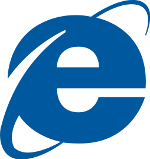 |
 |
 |
|
Microsoft Edge |
Safari |
Firefox (Mac) |
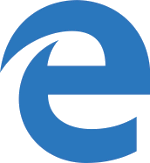 |
 |
 |
