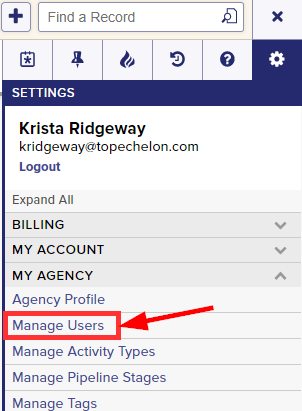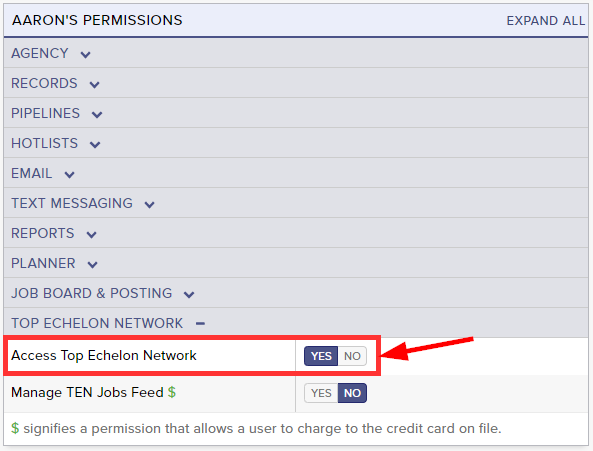Top Echelon Network members have access to all shared network features/functionality including the ability to view Network Candidates and Jobs.
By default, all new users on a Network account will have permission to Access Top Echelon Network.
Please note that the ability to set Top Echelon Network permissions is restricted to only those users that have permission to manage users.
To allow or restrict a user from accessing Top Echelon Network:
- Expand the Sidebar in the top right corner of the software and click on the Settings icon
- Click to expand the My Agency section and then select Manage Users
- All users on the account will populate on the left side of the Manage Users page
- Click on the edit icon
to the right of the person you wish to set Top Echelon Network permissions for
- Under the user’s Permissions on the right side of the User Profile, click to expand the Top Echelon Network section
- To the right of Access Top Echelon Network, set the appropriate permission
- Yes = this user has the ability to access all Network features, functionality, and information
- No = this user does not have access to any Network features, functionality, and information
- Make sure to click the Save button in the bottom left corner once your changes have been made