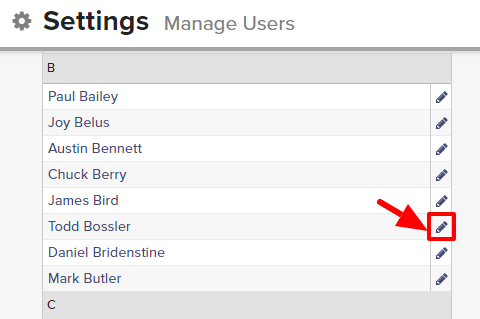Big Biller gives you the ability to create and save messages that you send frequently, so you can easily reuse them as email templates whenever you want. Template visibility can be restricted to only the creator, or shared with all users on your account.
By default, all new users have the ability to edit and delete all email templates that they have access to (i.e. that either they created, or that were shared with the firm).
Please note that the ability to set edit/delete permissions for email templates is restricted to only those users that have permission to manage users.
To set edit/delete permissions for email templates:
- Expand the Sidebar in the top right corner of the software and click on the Settings icon
- Click to expand the My Agency section and then select Manage Users
- All users on the account will populate on the left side of the Manage Users page
- Click on the edit icon
to the right of the person you wish to set edit/delete permissions for
- Under the user’s Permissions on the right side of the User Profile, click to expand the Email section
- To the right of Edit Templates and Delete Templates, set the appropriate permissions
- My = this user can only edit and/or delete templates that they created
- All = this user can edit and/or delete all templates that they have access to (i.e. that either they created, or that were shared with the firm)
- None = this user cannot edit and/or delete any tempate
- Make sure to click the Save button in the bottom left corner once your changes have been made